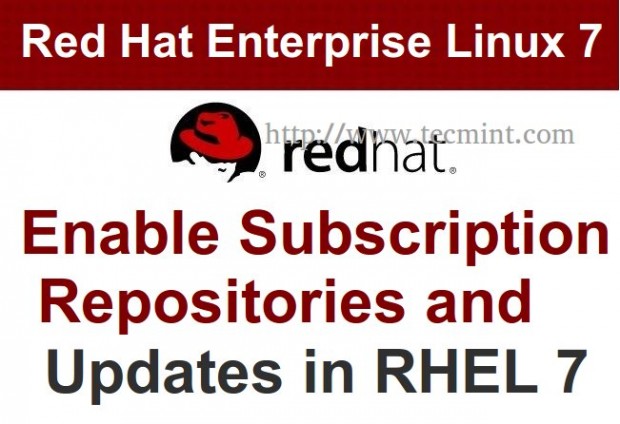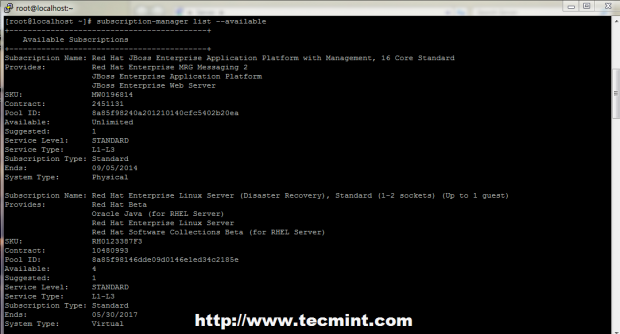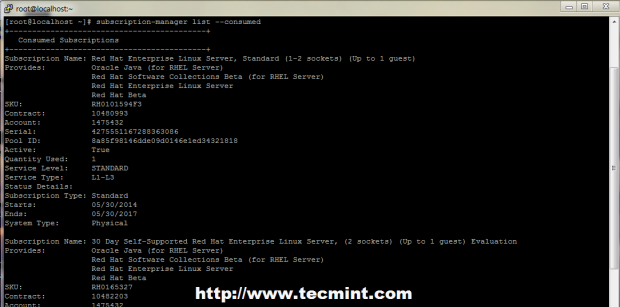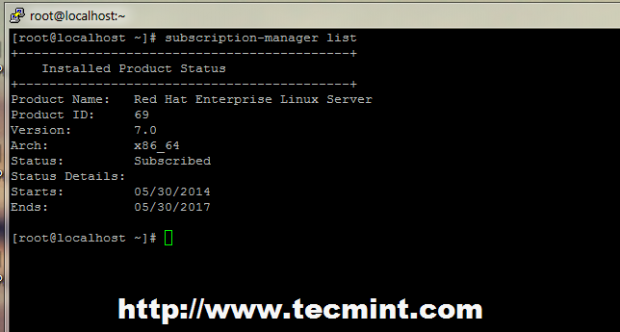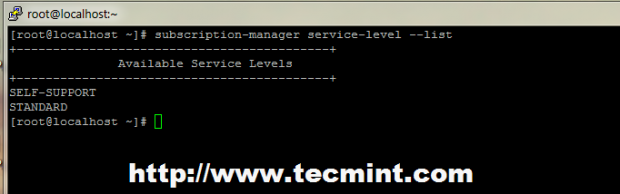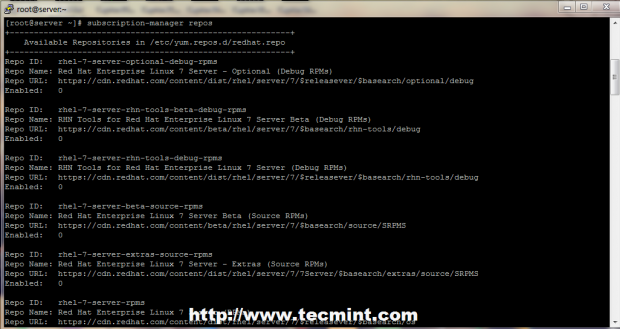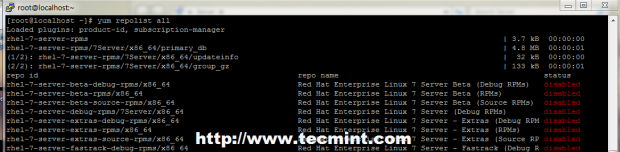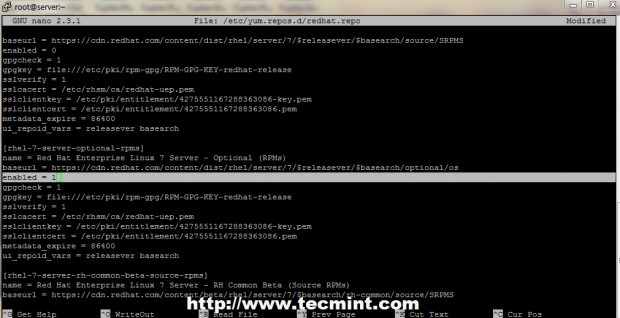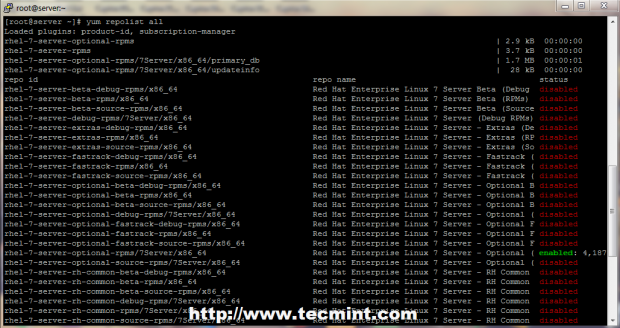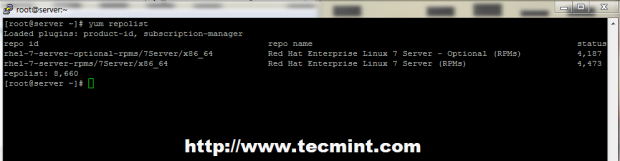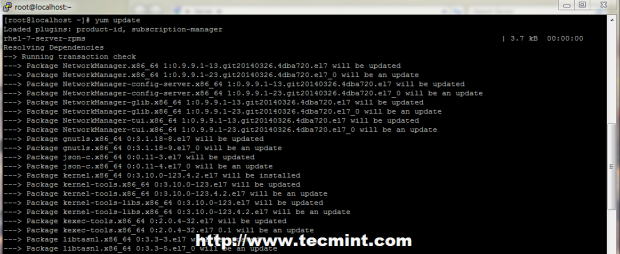How to Register and Enable Red Hat Subscription, Repositories and Updates for RHEL 7.0 Server
After the last tutorial on minimal installation of Red Hat Enterprise 7.0, it’s time to register your system to Red Hat Subscription Service and enable your system repositories and perform a full system update.
A subscription service has the role to identify registered systems with the products installed on them. Local Subscription Manager service tracks down the installed software products, available and used subscriptions and communicates with the Red Hat Customer Portal through tools like YUM.
Requirements
This tutorial guides you on how we can perform tasks like registering new RHEL 7.0, how to active subscription and repositories before actually be able to update our system.
Step 1: Register and Active Red Hat Subscription
1. To register your system to Customer Portal Subscription Management use the following command followed by the credentials used to login to Red Hat Customer Portal.

NOTE: After the system is successfully authenticated an ID will be displayed on your prompt for your system.
2. To unregister your system use unregister switch, which will remove the system’s entry from the subscription service and all subscriptions, and will deletes its identity and subscription certificates on local machine.
3. To get a list of all your available subscriptions use list switch and note down your Subscription Pool ID that you want to active it on your system.
4. To active it a subscription use the Subscription Pool ID, but be aware that when purchase one, it is valid for a specified period of time, so make sure you buy a new period of time before expiring. Because this system is for tests, I only use the 30 Day Self-Supported RHEL free subscription. To activate a subscription use the following command.
5. To get a status of your consumed subscriptions use the following command.
6. To check your enabled subscriptions use the below command.
7. If you want to remove all your active subscriptions use –all argument or just provide a subscription serial if you want to remove a specific pool only.
8. To list the available service levels on your RHEL 7.0 system use the following command and if you want to set a your desired level use the switch –set on service-level command.
Step 2: Enable Yum Repositories
9. After you system has been registered to Red Hat Customer Portal and a Subscription has been activated in your system you can start listing and enabling system Repositories. To get a list of all your provided repositories through a certain subscription use the next command.
NOTE: A long repositories list should appear and you can status to see if certain repositories are enabled (the ones with 1 on Enabled).
10. A more simple output the command yum repolist all should generate through, and you can, also, verify if certain repos are enabled.
11. To view only the enabled system repositories use the following command.
12. Now if you want to enable a certain repo on you system, open /etc/yum.repos.d/redhat.repo file and make sure you change the line enabled from 0 to 1 on every specific repo you want to activate.
NOTE: Here I’ve enabled RHEL 7 Server Optional RPMs repositories which I will need later to install some important PHP moduleson a LAMP server.
13. After you edited the file and enabled all your needed Repositories using the procedure above, run yum repolist all or just yum repolist, again to verify repos status like in the screenshots below.
Step 3: Full Update RHEL 7.0
14. After everything concerning subscriptions and repositories has been set, upgrade your system to make sure your system has the latest packages, kernels and security patches up to date, issuing the following command.
That’s all! Now your system is up to date and you can start perform other important task like starting to build a complete web environment for productions by installing all the necessary software packages, which will be covered in future tutorials.