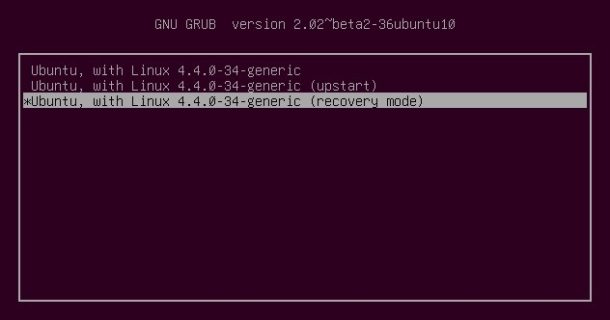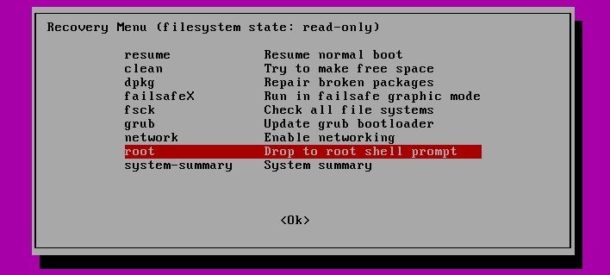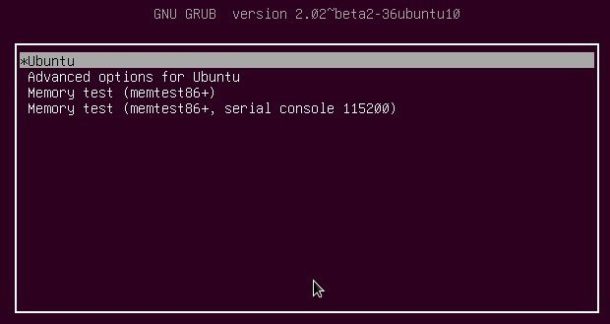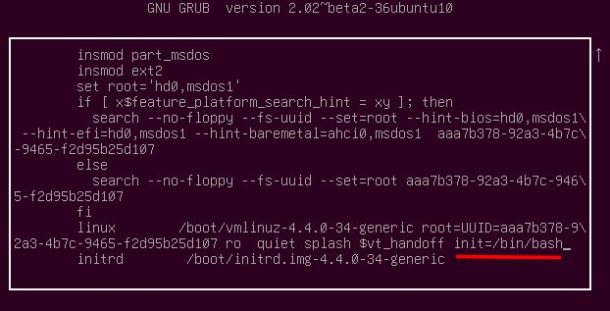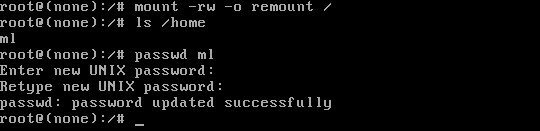ubuntu How to Reset Forgotten Passwords in Ubuntu 16.04
Forgot your Ubuntu login password? Well, this quick tip is going to show you how to reset user (or root) password in Ubuntu 16.04 LTS.
It’s easy to change a password in Ubuntu Linux via passwd command. The key is how you can get into the root command console with super user privilege.
1. Boot into root shell:
For those who have not enabled root user, it’s easy to get into the root shell via the recovery mode from Grub boot-loader. To do so:
1. Start your computer, when you’re at Grub boot-loader, select Advanced Options for Ubuntu and then select boot with the recovery mode.
Tip: For single system and single kernel, you may press and hold Shift key to show Grub while starting up.
2. At Recovery Menu, select “Drop to root shell prompt” and hit Enter.
Hit Enter again or type in root password if enabled, and continue changing your password via the “Reset password” section (see below).
For those who forgot the root password, you can still get into passwordless root shell by adding kernel parameter in boot menu:
1. Boot into Grub menu, and highlight the default Ubuntu entry.
2. Press ‘e‘ on your keyboard to edit the boot parameter, then scroll down and add init=/bin/bash in the end of kernel (or linux) line.
Then press Ctrl+X or F10 will boot directly into root shell prompt without password.
Reset Password:
Once you’re in root shell, run the commands below one by one to reset forgotten passwords:
1. Remount Ubuntu system with read and write permission:
2. Check the username if you forgot it:
3. Reset password via command:
or use passwd root to reset the root password.
Finally run reboot command to reboot or resume normal boot and login with the new password.