AIX rootvg Mirroring
Volume group Mirroring:-
Volume group mirroring is the most essential which keeps the data into redundant way in-order to avoid possible data loss in case any hardware or disk failure. Moreover, mirroring technology has been called as RAID -1 level. We need two different disk to mirror the volume group, normally we used to have the same RAID controller disk in a partition, but considering the cost factor and other dependency we are forced to keep the same RAID controller disk for mirroring which is limitation. But, in case of that particular hardware RAID controller fail we will land in to the situation such that we will not able to access the volume groups whatever the disk come from that controller. If we keep the two different RAID controller disk which will eliminated in case of the RAID controller fault , however keeping two raid controller may not be the good option hence we will not able to accommodate may partitions in the same physical frame.
There are some principles for mirroring
1) Only logical volume can be mirrored direct physical disk cannot be mirrored
2) Each logical volume can be mirrored by two copies or maximum three copies.
In logical volume mirror mapping mechanism plays major role, each logical partition holds one physical partition and each physical partition will be resides in physical volume. To keep the track about the physical partition and logical partitions it has the unique identification number.
You can use the lsvg -l command to validate the mirror, please find the screen shot for the same.
The fact is that the allocation or mapping location need not be the same for mirrored disk for each logical partition to physical partition. You can validate through lslv command, you have to pick up the particular volume groups logical volume for the same.
Can be validated through lslv -m command.
The best practice is that keep the volume group as much as simple the reason behind is that , if you keep many number of disk and many number of logical volume you have the chance to lose the flexibility in terms of manageability also need to avoid to create a scattered physical partition across the physical volume can lead the performance issue. So that AIX LVM does not allow to keep two copy of logical volume in to the same physical volume.
Once all the logical volumes are mirrored the quorum will be disabled automatically which ensures 100% mirror otherwise we can say that is partial mirror.
Mirroring Practical Steps:-
STEP 1:- Check available free physical volume

STEP 2:- Free available disk will be shown as none; here we have to generate physical volume identifier for the free disk through chdev command

STEP 3:- After chdev command you could see the PVID has been generated for hdisk1 through lspv command

STEP 4:- You could see the root volume group attributes through lsvg rootvg command whereas quorum enabled total PV’s only one
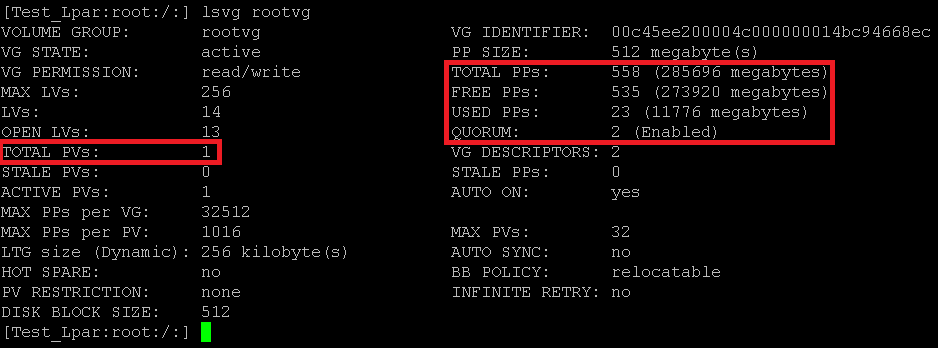
STEP 5:- Now you could see hdisk0 free distribution details, which is part of rootvg.

STEP 6:- Check, PP’s and LP’s mapping, below given snap stats that LP’s are equal to PP’s which means this is not been mirrored
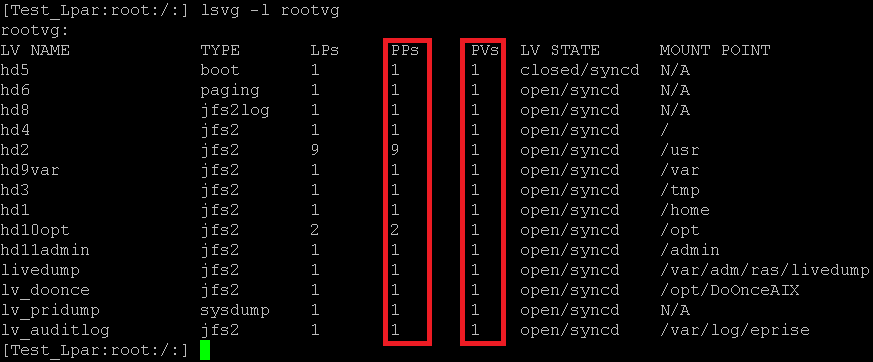
STEP 7:- Check hdisk0 logical volume distribution
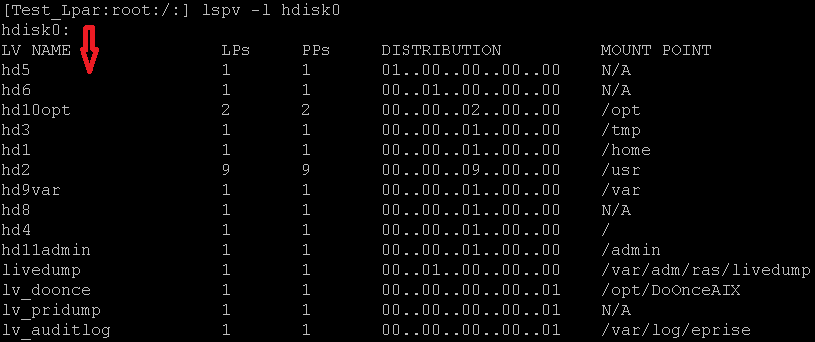
STEP 8:- Check is hdisk1 having any logical volumes ( sure it will not have anything )

STEP 9:- Check you disk size whether which is enough to mirror or not
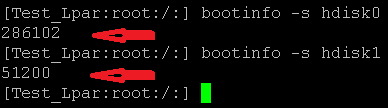
STEP 10:- Add the hdisk1 to rootvg by using extendvg command

STEP 11:- After addition validate the distribution by lsvg –p

STEP 12:- You could see the difference in size, but actually we need 23 PP’s only check the details through lspv For hdisk0
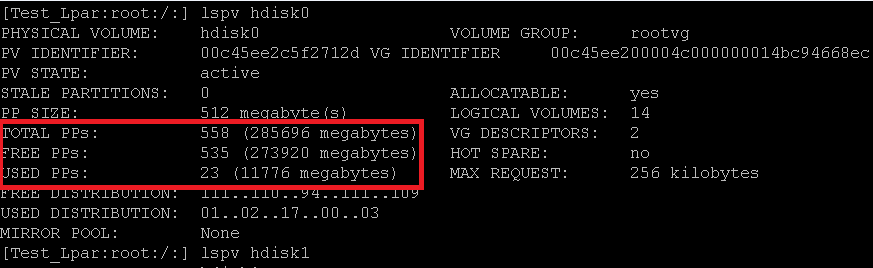
For hdisk1
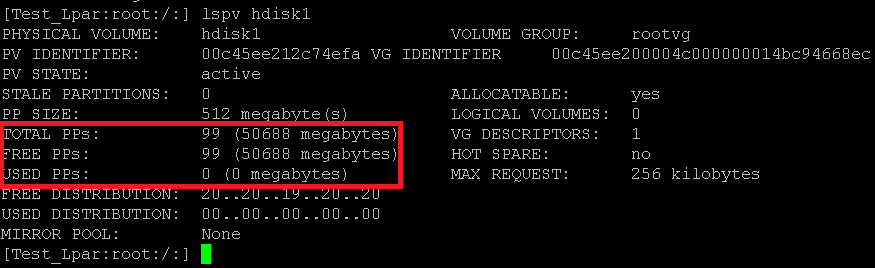
STEP 13:- Mirroring the root volume group , we have to use hdisk1 for the same.

Note :- In some scenarios , if rootvg size is huge which is not been satisfied the PP distribution policy we have to use mklvcopy insider of mirrorvg command , if we use also it will fail.
STEP 14:- In mirrorvg command we used –S switch for sync volume group information with ODM in background, this we can check through lsvg command. Actually LVSA & LVCB being updated while doing this.

STEP 15:- You can check in detail by using lsvg command
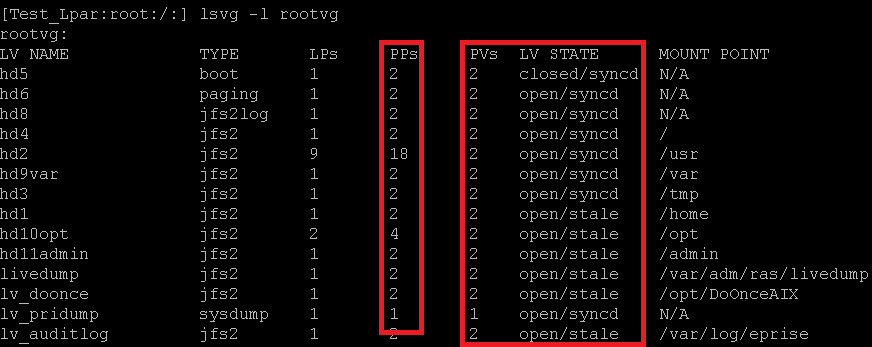
STEP 16:- Depending upon rootvg size logical volume sync will take some time. Now you could see stale PP’s became zero.

STEP 17:- Validate in detail,
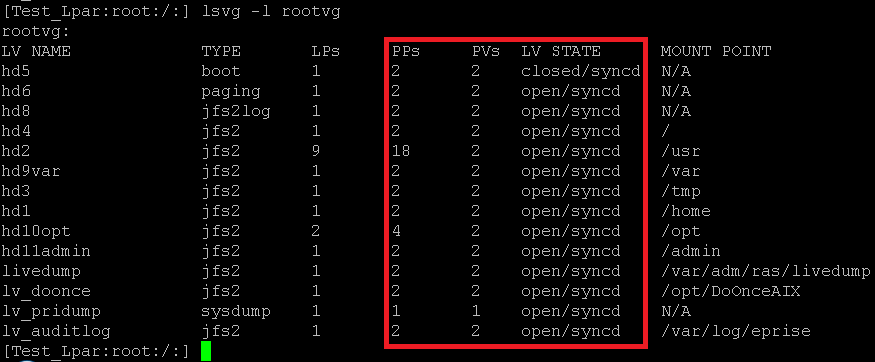
STEP 18:- Validate the quorum status, if you would be done proper mirroring automatically quorum would be disabled otherwise quorum will not be disabled. If anyone of the physical volume failure also led insufficient VGDA which will make the partition hung.
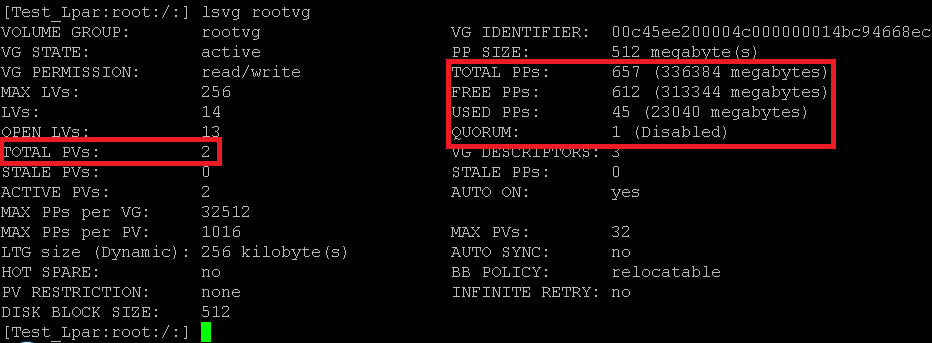
STEP 19:- Check the distribution

STEP 20:- Check logical volume status on both physical volume
For hdisk0
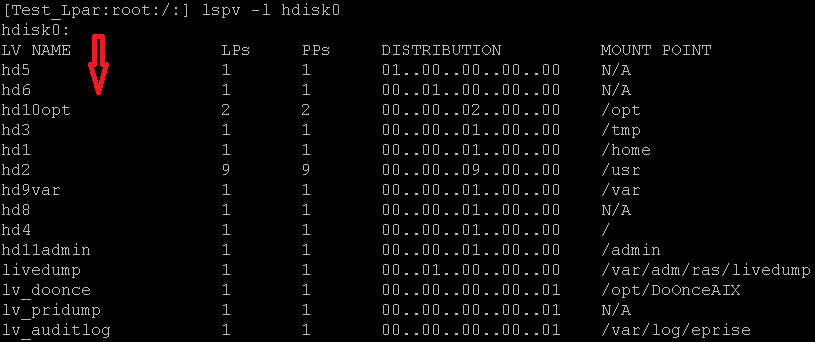
For hdisk1
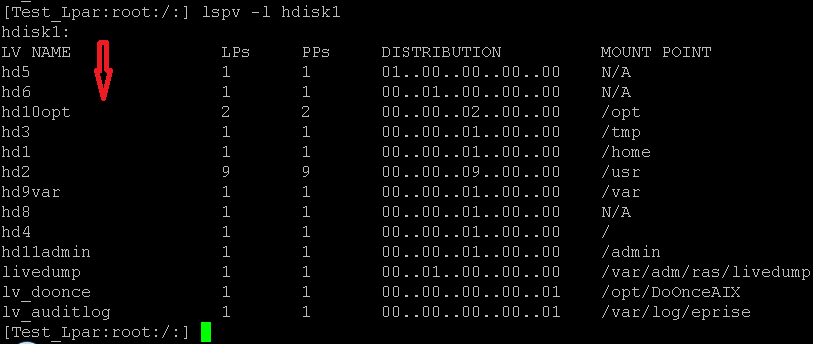
STEP 21:- Check the bootlist , now we have only hdisk0 , we have create & set the hdisk1 also as a boot device.

STEP 22:- Create bootlist by using bosboot command

STEP 23:- Set the bootlist with hdisk1 , incase hdisk0 failed to boot form hdisk1 partition will be booted
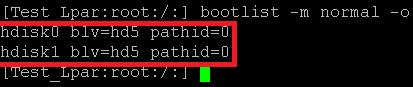
mirrorvg done. both disk boot-list completed.
source: http://www.unixdcbees.com/mirrorvg/


